Family Tree Records Tracker: How I Track Ancestor Records in my Genealogy Research
When I began to get serious about my genealogy research I found myself in an often chaotic and disorganized mess which drove me nuts. I would find myself researching an individual and then half-way in realize that I had already searched that site for him or I had already saved that particular document. I was duplicating my own efforts and in the process, wasting time. I needed a way to streamline and organize my process, so I set out on a mission to find a template to use. I quickly found there is no shortage of templates available! In fact, there are hundreds of fantastic templates and trackers available to download online and I think I’ve tried them all. However, none perfectly suited my needs, so I set out to make my own. I am offering this template as a free download, so feel free to use it however you wish (except for making money off of it because that’s not so cool). Just like all those other templates didn’t work for me, this one may not work for you. Or maybe it will after making a few adjustments. Either way, I thought I would share in case it helps someone out there become more organized in their own research.
It’s not a complicated form, but I would like to describe in detail how I use it and why some things are included that you may not see in other forms. Here are a few notes about how I use the tool and things to consider if you use it:
- Column C – “In Tree”: I put a 1 here once I have entered the individual into my Ancestry.com tree. This may seem like a no-brainer or not necessary, but I wanted to be sure that every individual I have in my tree is tracked on this sheet and that every individual I have on this sheet is tracked on my tree. They should always match. This column helps me to remember to validate that I’ve actually entered the person in my tree. I can select the column and look at the bottom of the page in Excel where it gives the “sum” to match it up against how many people Ancestry says I have in my online tree. If the numbers don’t align, I can usually use this column and go back to the last branch I was working on to figure out who’s missing fairly quickly. I also use this column sometimes to see how many of any given surname I have in my tree. I can filter it to show just that surname and then select Column C to get the “sum” from the bottom of Excel.
- In addition to deceased ancestors, I include living relatives in my tree. I understand many people don’t, but I have found it very useful to go ‘far and wide’ in my research. As such, there are a couple of columns that that may not be of use to you if you only research deceased ancestors or relatives:
- Column D – “DNA Match”: Here is where I enter the number of CMs I match to individuals that show up in my DNA matches that I have been able to connect to my tree.
- Column H – “Living / Deceased”: This is just where I track whether the individual is living or not. Sometimes I may want to spend some time looking for obituaries or burial places. Filtering out the living helps me to quickly identify who to research.
- Column E – “Suffix”: Here is where I enter multiple generations with the same name. I have one example in my tree of 5 generations where the male had the same name, so I quickly found that using Jr. and Sr. wouldn’t work so I use Roman Numerals instead (I, II, III, IV, V, etc.). I also notate if the person was a Twin here by just writing “Twin”. Your mileage may vary and you are welcome to use the column how you wish.
- Column F – “Surname ID Number”: My surname is “Stidham” which has been extensively researched by the Timen Stiddem Society, a group built for descendants of the first Stidham/Stiddem to emigrate to the United States, Timen Stiddem. As such, they have given each descendant of his a unique identifier in number form that I wanted to be able to track. If you do not belong to a society like this or don’t have these unique identifiers for any of your ancestors or relatives, then this column may not apply to you.
- Column G – “Ancestor Line”: Here is where I enter which grandparent this person is either an ancestor of or descendant of (which can get a little tricky so allow me to explain). I have four grandparents with the surnames of Lancaster, Stidham, Williams, and Wilkins as shown in the image below.
- Let’s say the person I am researching is my maternal grandmother’s mother, which is my maternal great-grandmother (not shown). I would enter Williams in this columns because she is the mother of my Williams ancestor. All ancestors of my grandmother Williams would be listed as Williams in Column G even though they most likely were born with a different name.
- Now let’s say the person I am researching is my maternal grandmother’s daughter, which is my mother. I would actually enter Wilkins in this columns because my mom is a descendant of both a Williams and a Wilkins. You may choose a different way and that’s ok! But what works for me is for all descendants of my four grandparents to be categorized under the father’s surname since that is name they were born with. My mom was born a Wilkins, so “Wilkins’ is what I would enter in column G for her. My dad was born a Stidham, so that is what I would enter in column G for him.
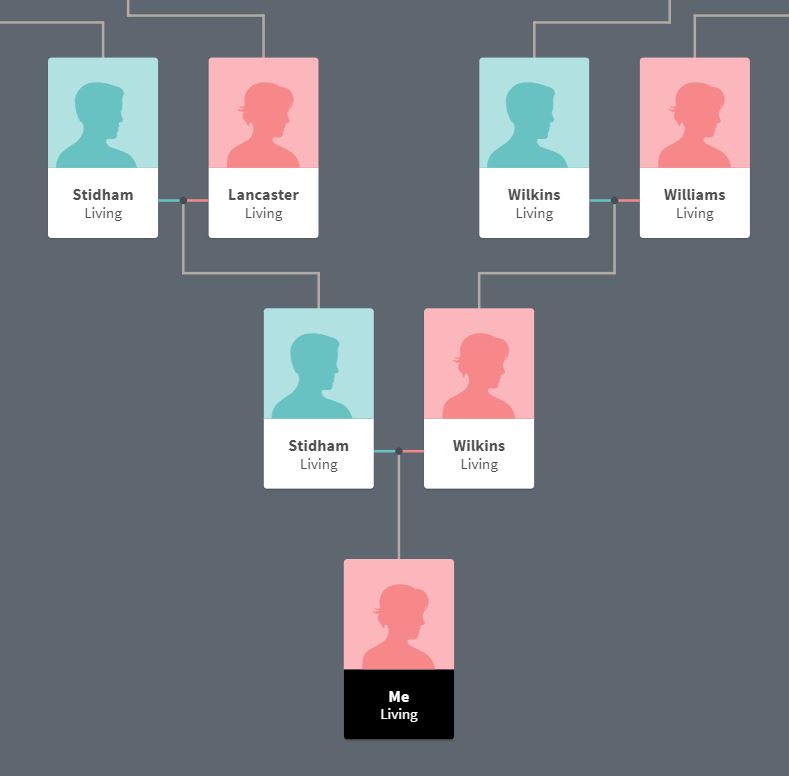
- The rest of the columns are split up into categories where for the most part I just enter the number of documents I have for that category for that person. A few exceptions are Military branch, Burial Place, and Find A Grave number where I write out the specifics. You’ll also notice that I have “CID” numbers for the Census documents. I will share more about my Census process in a future post, but for now, you can just enter a 1 if that person is found in that particular Census.
- Columns N – T: Childhood (birth/baptism/school, etc.)
- Columns U – AB: Relationships (marriage/divorce, etc.)
- Columns AC – AK: Adulthood (military, employment, city directory, etc.)
- Columns AL – AU: Death (obituary, funeral record, cemetery photo, etc.)
- Columns AV – BW: Census (federal and state by year)
I hope you find this helpful. If you download the template and have any questions, comments, or suggestions please leave them below. I would love to hear from you!
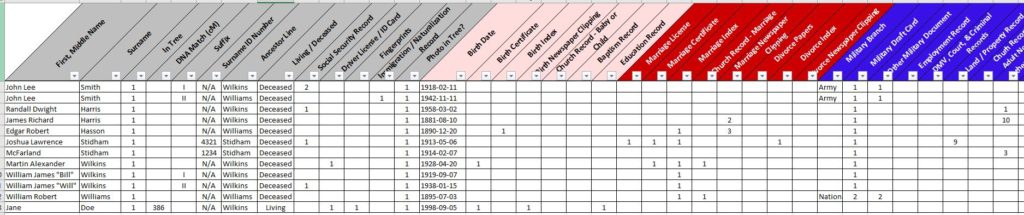
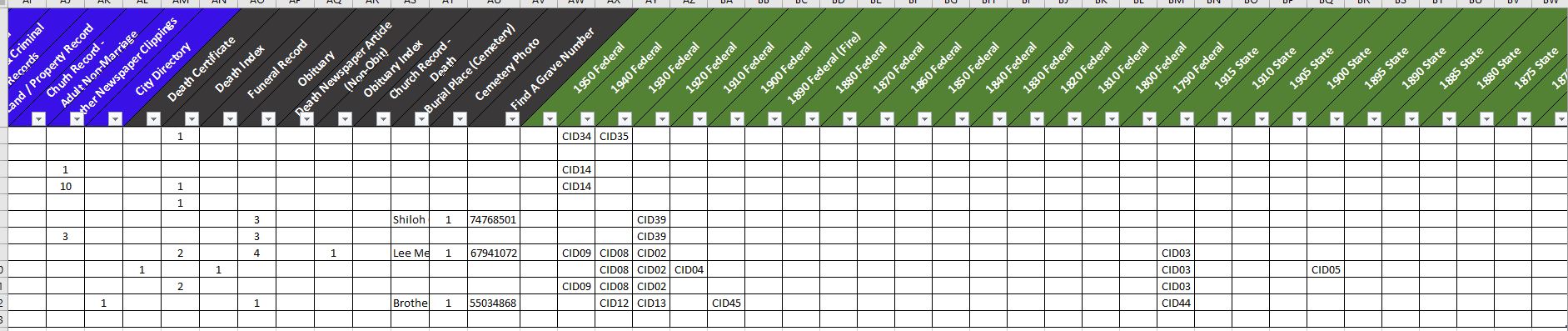
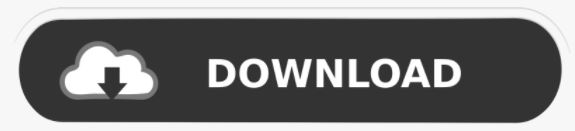


One Comment
Karen Jaszewski
Thank you, Josie!